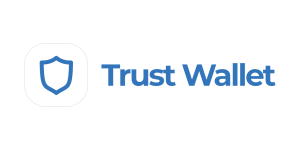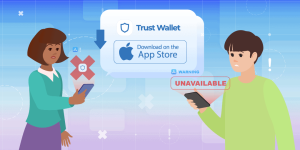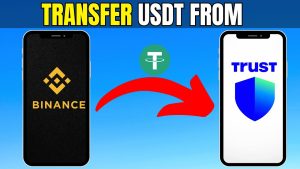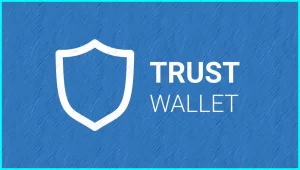How can I open a Trust Wallet?
To open a Trust Wallet, download the app from the App Store or Google Play. Launch it, select “Create a New Wallet,” and securely back up the 12-word recovery phrase. Confirm the phrase, set up security options like a passcode or biometrics, and your wallet is ready to use.
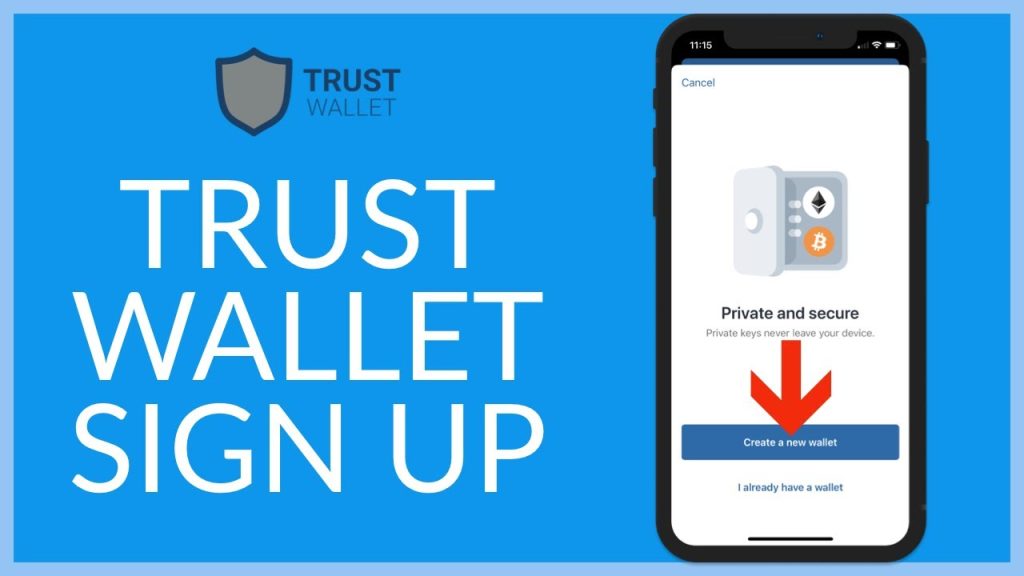
Steps to Download and Install Trust Wallet
Where to find the official Trust Wallet app
-
Visit Official App Stores: The official Trust Wallet app is available on both the Apple App Store for iOS devices and Google Play Store for Android devices. Always make sure you are downloading the app from the verified source to avoid phishing risks.
-
Check the Developer Information: Before downloading, verify that the app is developed by “DApps Platform Inc.” on Google Play or “Six Days LLC” on the App Store. This helps ensure that you are installing the legitimate Trust Wallet application.
-
Use the Official Website: You can also visit Trust Wallet’s official website to find direct download links for Android and iOS. This reduces the chance of downloading a fake or malicious version of the app.
How to install Trust Wallet on Android and iOS devices
-
Download the App: Once you locate the official Trust Wallet app, tap “Download” or “Install.” Ensure your device has enough storage space and that your internet connection is stable for a smooth installation process.
-
Open and Launch: After installation is complete, open Trust Wallet by tapping on the app icon. The app will load quickly, and you’ll be greeted with the welcome screen offering options to create a new wallet or restore an existing one.
-
Allow Necessary Permissions: Trust Wallet may request certain permissions, such as access to camera (for scanning QR codes) or storage. Grant these permissions to fully utilize the wallet’s features, keeping in mind that Trust Wallet does not collect your personal data.
Creating a New Trust Wallet Account
How to start creating a new wallet
-
Select “Create a New Wallet”: After launching Trust Wallet for the first time, tap on “Create a New Wallet” from the main screen. This option will guide you through setting up your personal crypto wallet quickly and securely.
-
Back Up the Recovery Phrase: Trust Wallet will immediately display a 12-word recovery phrase. Write it down on paper and store it in a secure, offline location. This phrase is essential for restoring access if your device is lost or replaced.
-
Confirm the Recovery Phrase: To ensure you have correctly recorded the recovery phrase, Trust Wallet will ask you to re-enter it in the correct order. Completing this step successfully finalizes the creation of your new wallet and secures your assets.
Importance of agreeing to the terms of service
-
Understanding Your Responsibilities: By agreeing to the terms of service, users acknowledge they are solely responsible for securing their wallet and recovery phrase. Trust Wallet does not store personal information or provide access recovery services.
-
Acknowledging No Custody of Funds: The terms clarify that Trust Wallet is a non-custodial platform, meaning it never holds your funds. Only users control their private keys and wallet access, offering true ownership of digital assets.
-
Accepting Usage Policies and Risks: Agreeing to the terms ensures users accept the inherent risks associated with using decentralized wallets, such as possible loss from mishandling private keys or interacting with malicious dApps.
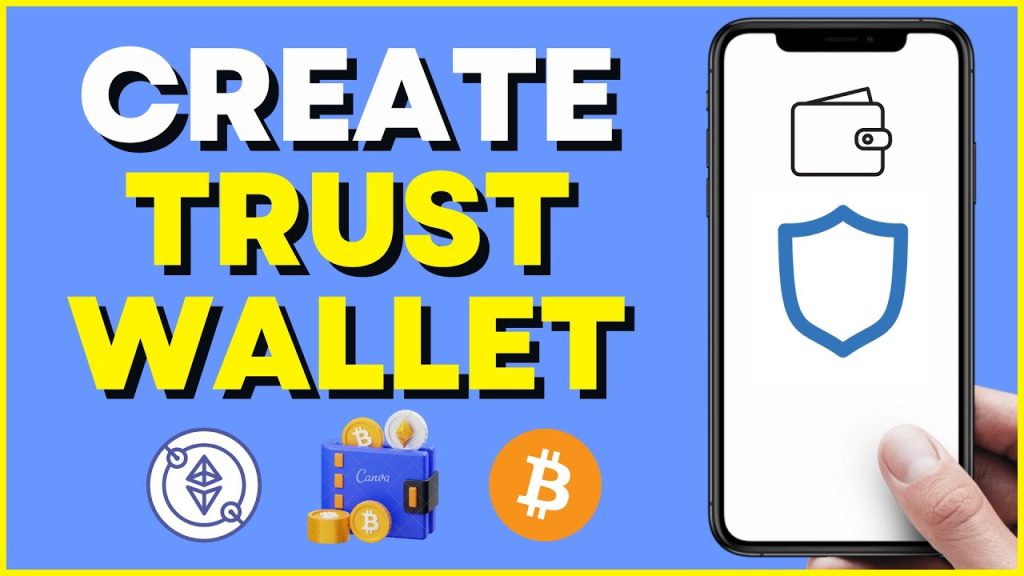
Setting Up Your Recovery Phrase
How to securely back up your 12-word recovery phrase
-
Write It Down on Paper: Immediately after the recovery phrase is shown, write it down by hand on a piece of paper. Avoid saving it digitally on your phone, email, or cloud services to minimize hacking risks.
-
Store in Multiple Safe Locations: Keep copies of the written recovery phrase in two or more separate secure locations, such as a home safe and a bank deposit box. This precaution ensures you can retrieve it even if one location becomes compromised.
-
Consider Metal Backup Options: For extra durability, especially against fire or water damage, you can engrave or stamp your recovery phrase onto a metal plate. This offers a long-term and disaster-resistant method of storage.
Tips for protecting your recovery phrase from theft
-
Never Share Your Phrase: No legitimate app, service, or customer support will ever ask for your recovery phrase. Sharing it with anyone compromises the security of your entire wallet.
-
Avoid Digital Storage: Never take screenshots, store it in cloud backups, or type your recovery phrase into any app or document online. Digital copies are vulnerable to malware, phishing, and unauthorized access.
-
Use a Secure Environment: When backing up or accessing your recovery phrase, ensure you are in a private, secure location free from cameras, third-party viewers, or internet-connected surveillance devices that could capture sensitive information.
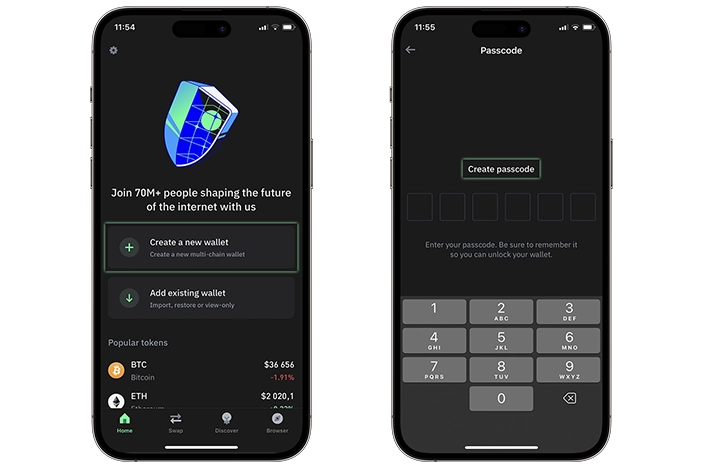
Enabling Security Features in Trust Wallet
How to set up biometric authentication
-
Access Security Settings: Open Trust Wallet, tap on “Settings,” and navigate to the “Security” section. Here you will find options to enable biometric features such as Face ID or fingerprint recognition for added protection.
-
Activate Biometrics: Toggle on the biometric authentication option and follow your device’s prompts to register your fingerprint or face scan. This step ensures that only your biometric data can unlock and access the wallet.
-
Test the Feature: After setting up biometrics, lock the app and attempt to reopen it. Ensure that Trust Wallet requires your fingerprint or facial recognition each time, verifying that the security layer is active and functioning properly.
Why adding a strong passcode is important
-
Provides Additional Layer of Protection: A strong passcode adds another barrier against unauthorized access. Even if biometric authentication fails, the app will request the passcode to open, safeguarding your digital assets.
-
Prevents Accidental Access: With a passcode in place, others who might temporarily handle your phone cannot easily access your wallet. This reduces risks during moments of device sharing or theft.
-
Helps Protect in Case of Device Theft: If your phone is stolen, a strong passcode combined with biometrics will make it extremely difficult for attackers to access your Trust Wallet, giving you time to recover or transfer your assets elsewhere.

Exploring Trust Wallet’s Basic Functions
How to view supported cryptocurrencies and tokens
-
Access the Main Wallet Screen: Open Trust Wallet and navigate to the main wallet dashboard. Here you will see a list of default cryptocurrencies, such as Bitcoin, Ethereum, and Binance Coin, ready for immediate use and management.
-
Use the Search and Add Tokens Feature: Tap on the plus icon at the top-right corner of the main screen to search for specific cryptocurrencies and tokens. You can manually add supported ERC20, BEP2, and BEP20 tokens to display them in your wallet.
-
Explore Token Details: Selecting any listed asset shows detailed information including balance, transaction history, and available actions like send, receive, or stake. This organized view helps users manage multiple digital assets easily within one application.
Introduction to the Trust Wallet dApp Browser
-
Find the dApp Browser Section: In Trust Wallet, access the built-in dApp browser by tapping the ‘Browser’ tab at the bottom menu. This dedicated area connects you directly to decentralized applications across multiple blockchains.
-
Explore Verified dApps: The browser categorizes dApps into sections such as DeFi, NFTs, and Games. Popular and verified platforms are highlighted, helping users safely explore new opportunities without leaving their wallet environment.
-
Connect and Interact Securely: When using any dApp, Trust Wallet will prompt you to approve wallet connections and transactions. Always review permissions carefully before interacting with any decentralized service to ensure maximum security.